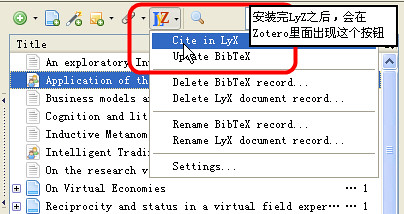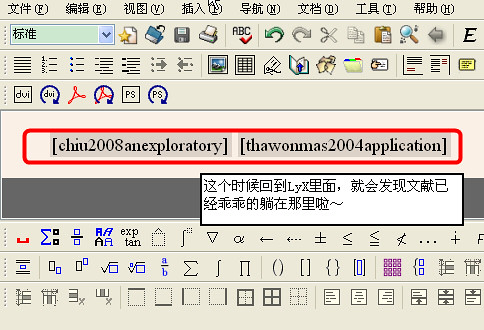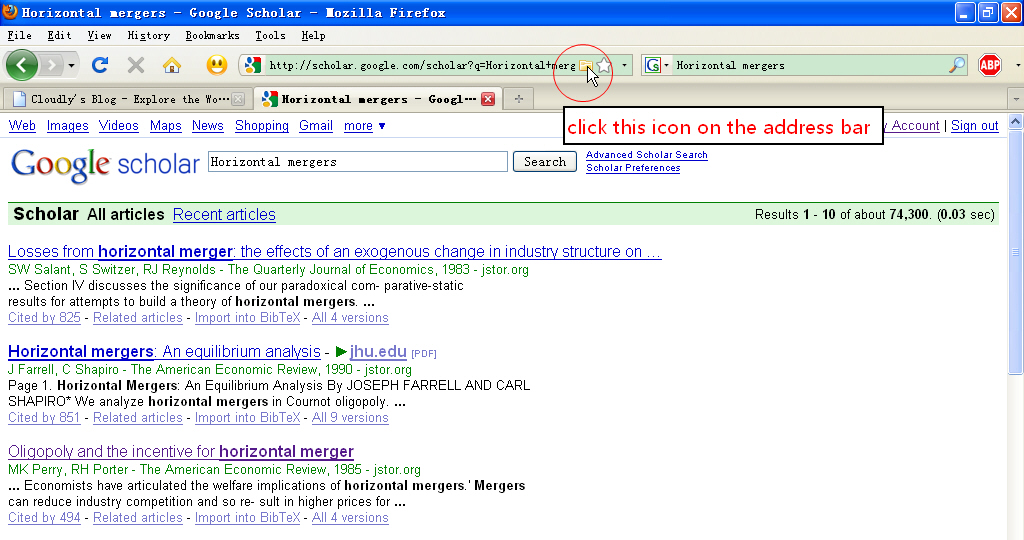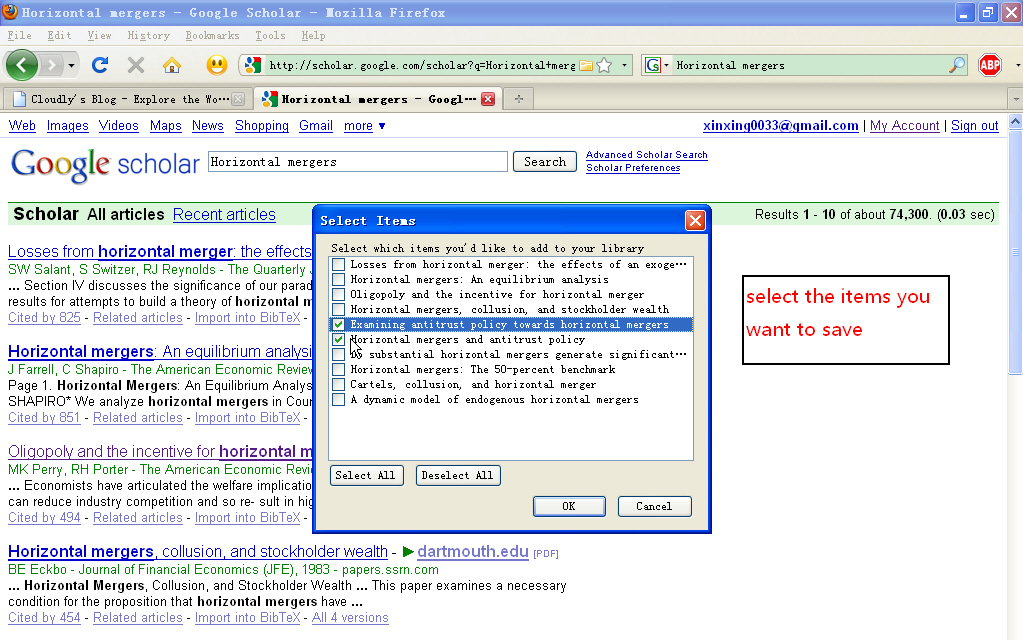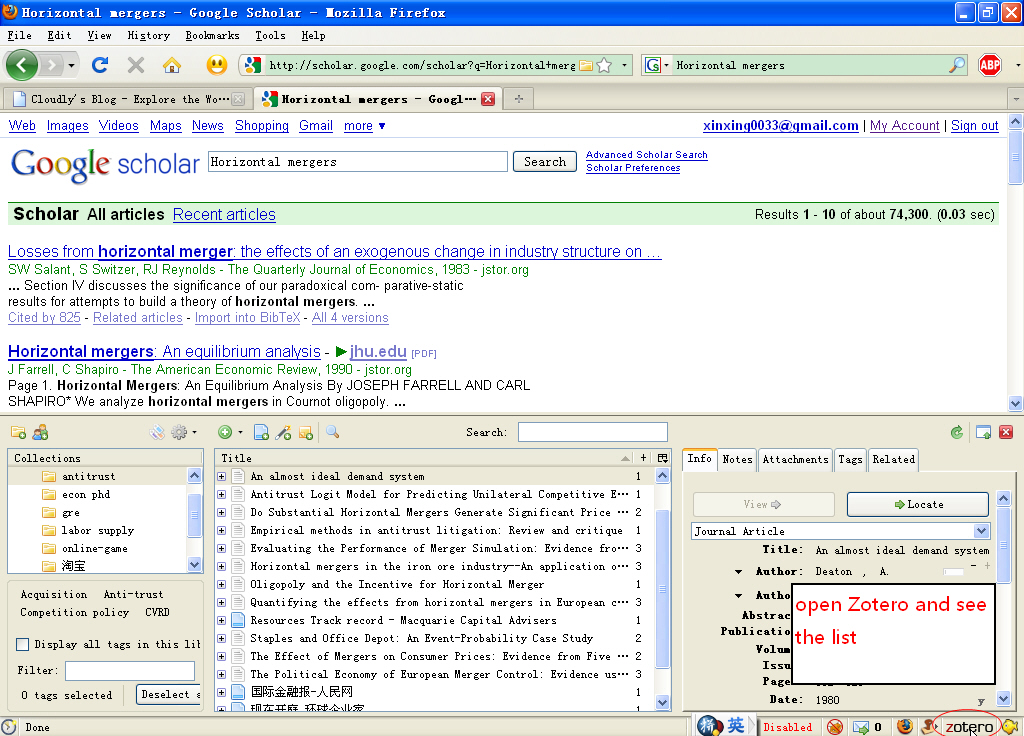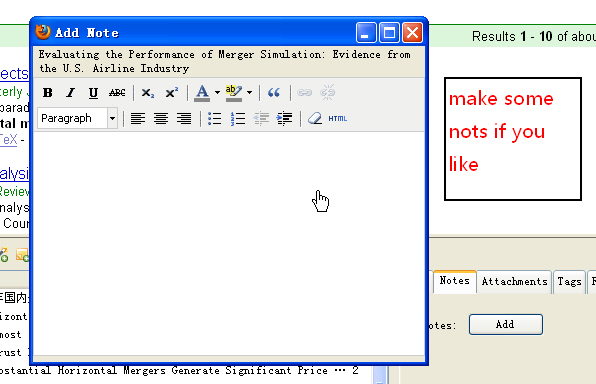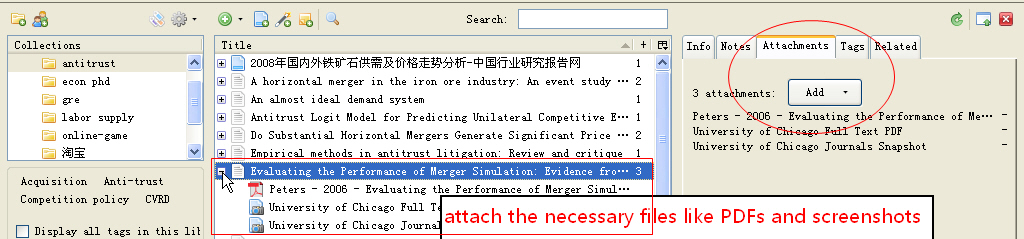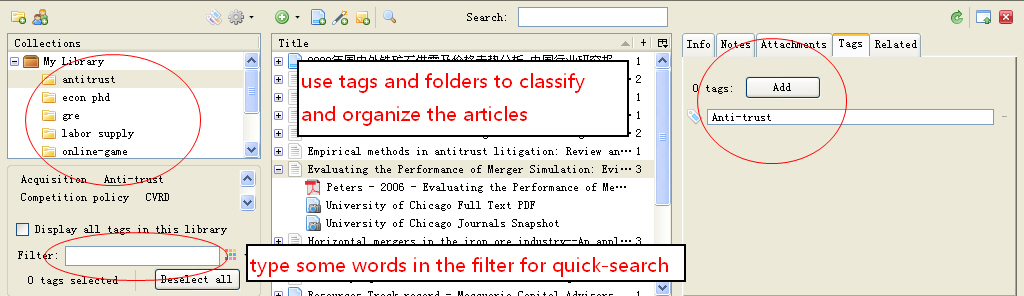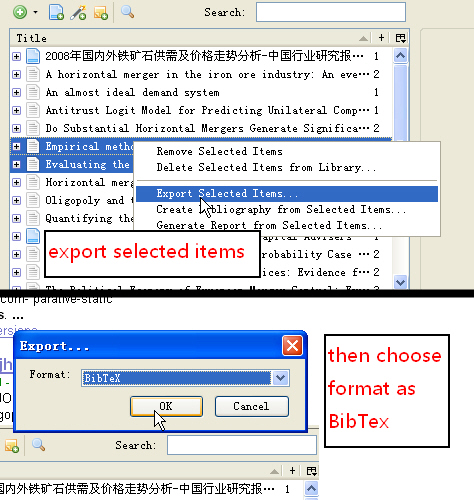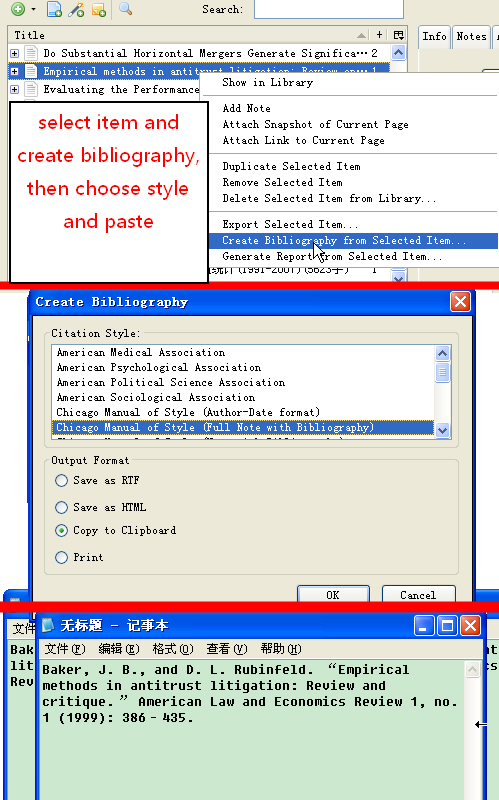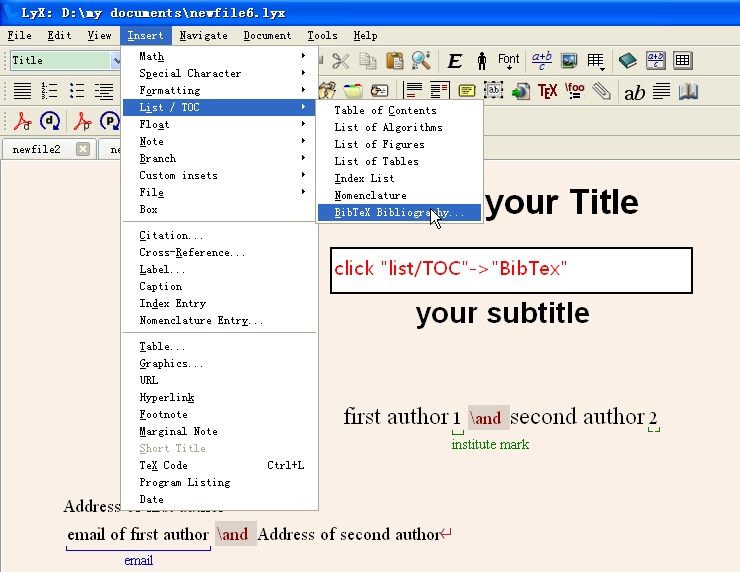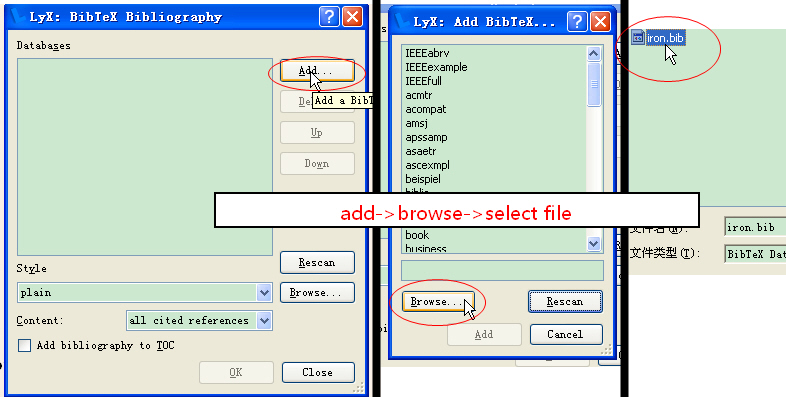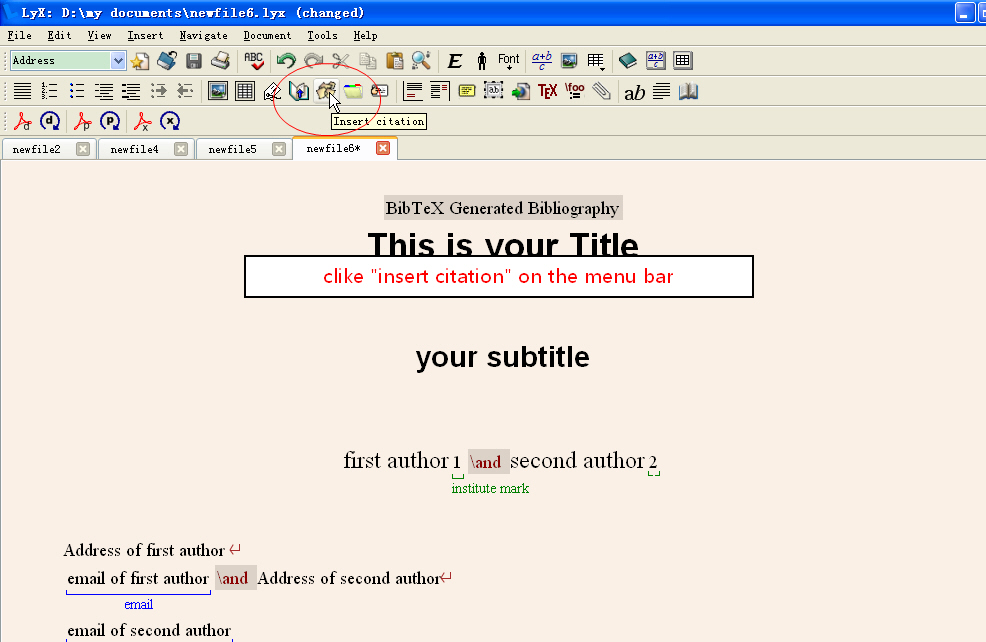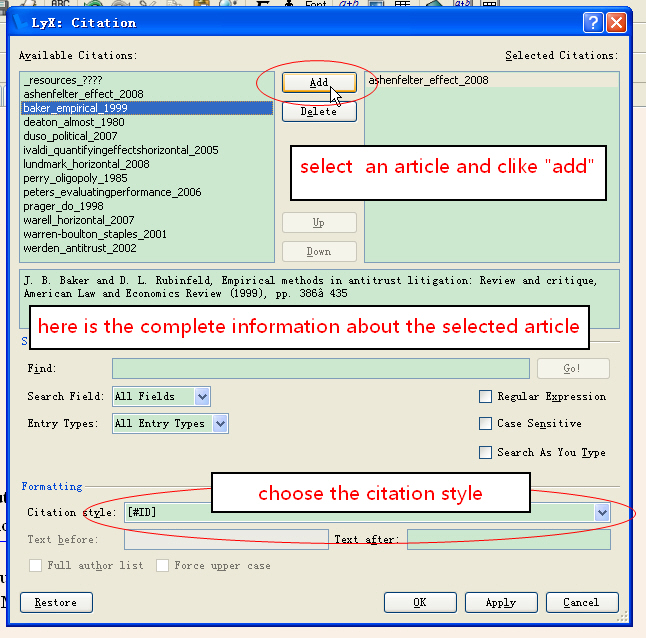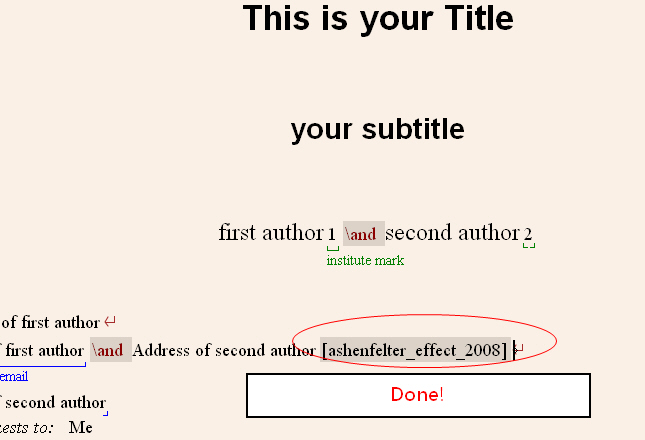For every individual who is at university, the unavoidable question is, how to make a beautiful reference list at the end of their paper? Different journals have different requirements of the format. Copy the articles' name and paste, then repeat... the most boring process!
[Note: Chinese version of this post is available at http://www.loyhome.cn/787.html]
[注:本文中文版在此 http://www.loyhome.cn/787.html]
In this information era, intelligent software may solve all these problems. Some people recommend EndNote or NoteExpress, but they are commercial software and you must pay for them. Furthermore, the are not well combined with web browsers like Firefox or Chrome.
Fortunately, I found Zotero! From its official website,
Zotero [zoh-TAIR-oh] is a free, easy-to-use Firefox extension to help you collect, manage, and cite your research sources. It lives right where you do your work—in the web browser itself.
How powerful it is! Simple clicks and automatic save!
The video guide on its website is very clear, so there is no need for me to write something about supports. Please visit: http://www.zotero.org/
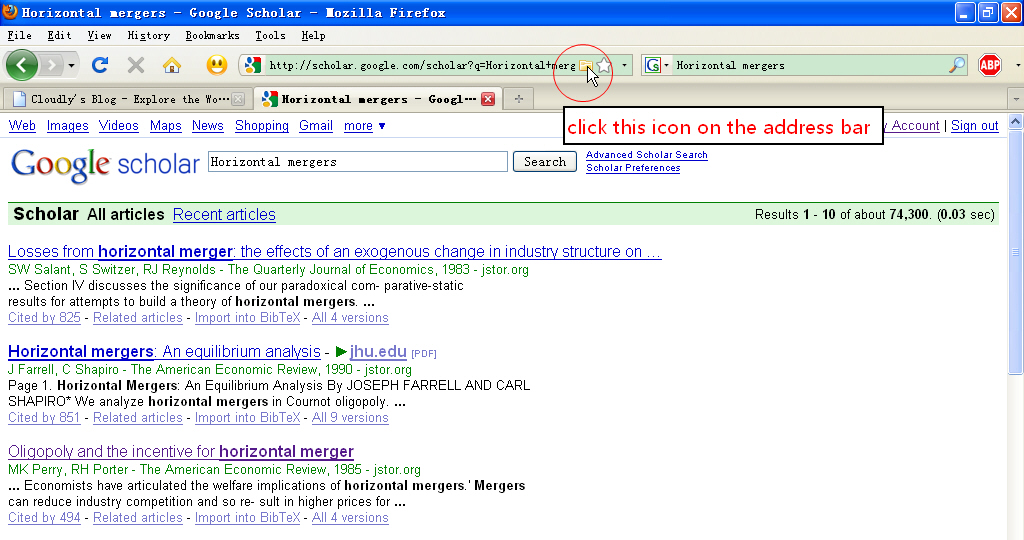
save reference via goole scholar
You may save the information of articles while browsing online. Several database are supported, like Google Scholar, Jstor etc.
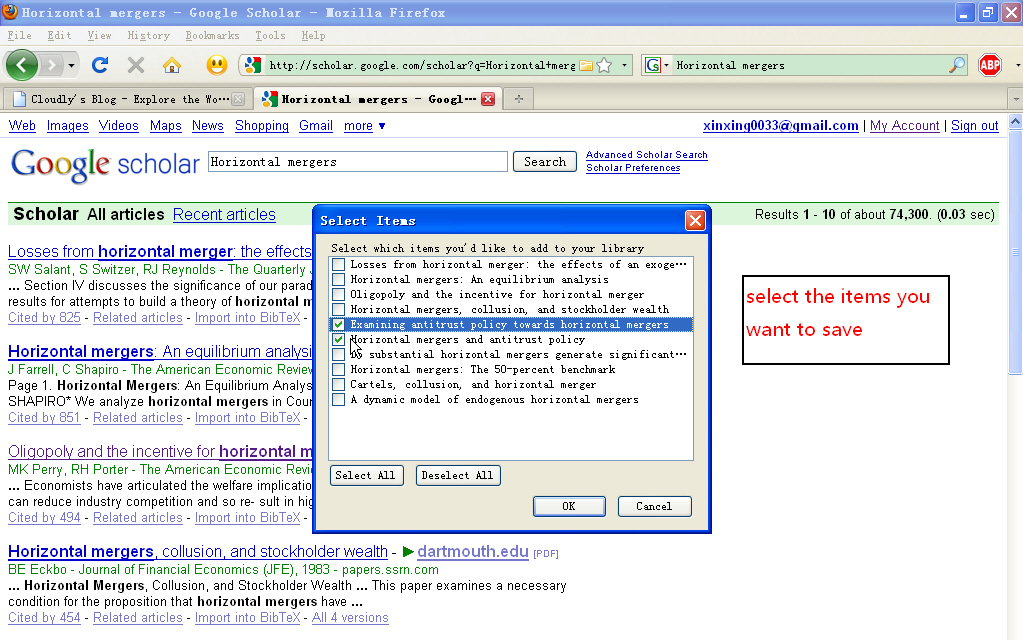
select items and save
Select items which you want to be saved.
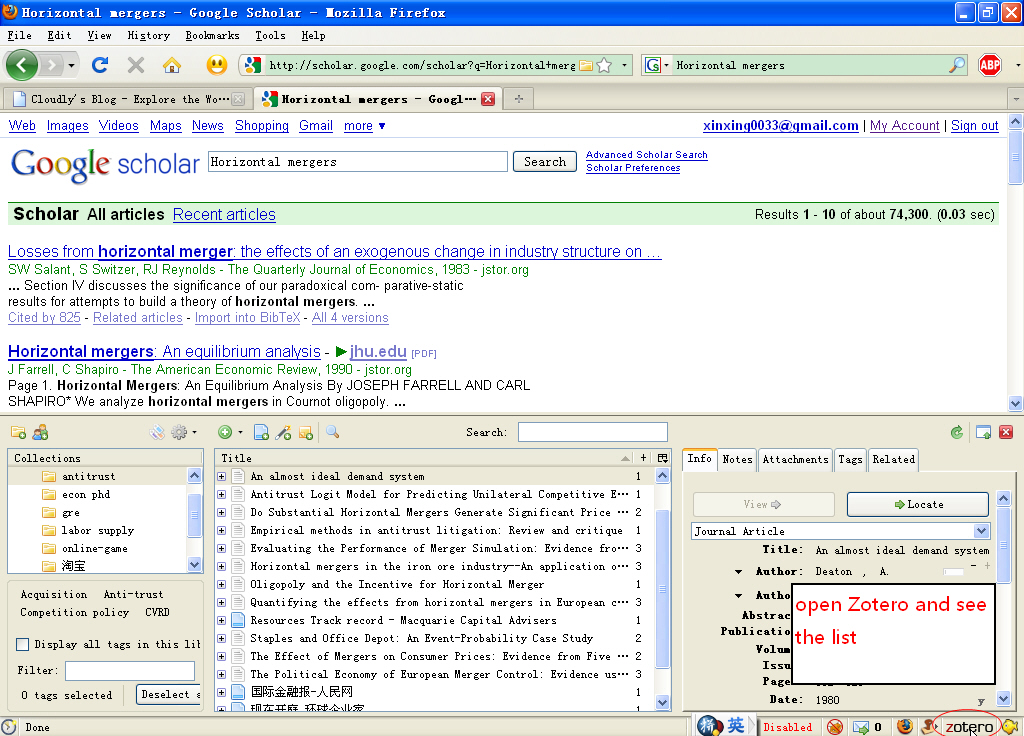
open zotero (click the icon on the bottom bar)
Open Zotero ( click the icon on the bottom bar ) and you can see them now.
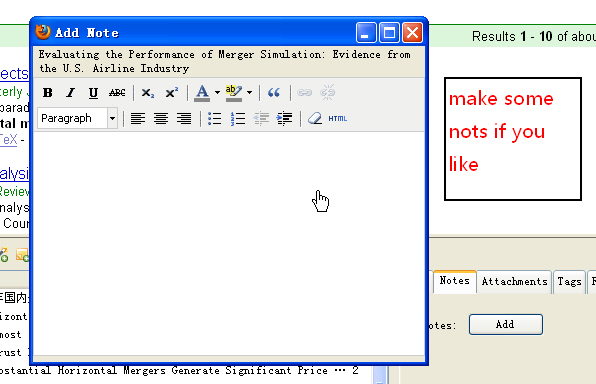
make notes if you like
After the collection, you can add notes if you like.
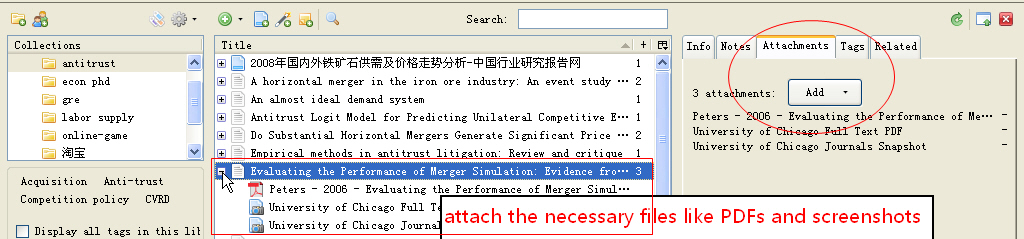
attach some important files, like PDFs
Then attach the necessary files, like original paper (PDFs) and screenshots, Zotero will help you manage them.
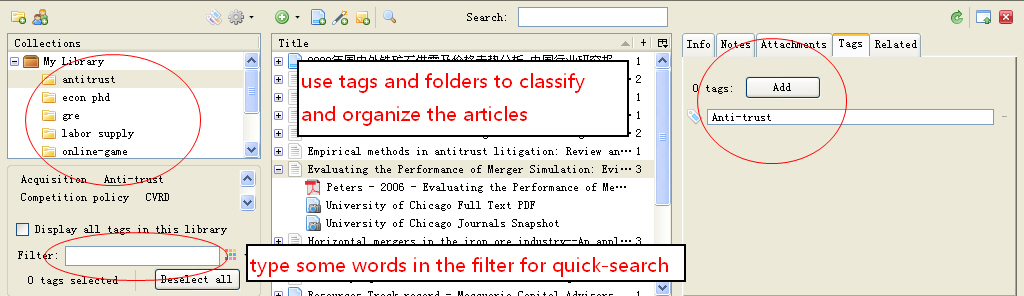
mark them
Mark them with different tags and classify them into different folders. The "Filter" will help you find them quickly.
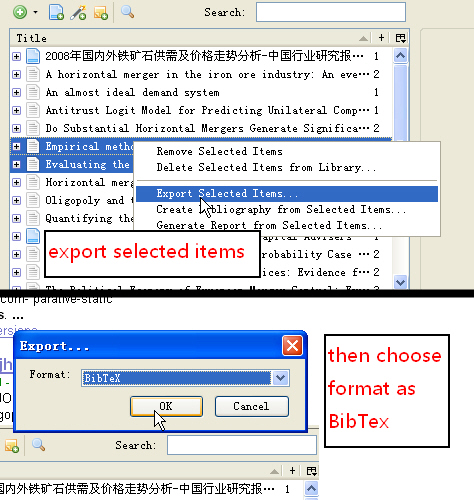
export items
Select items and export to BibTex format.
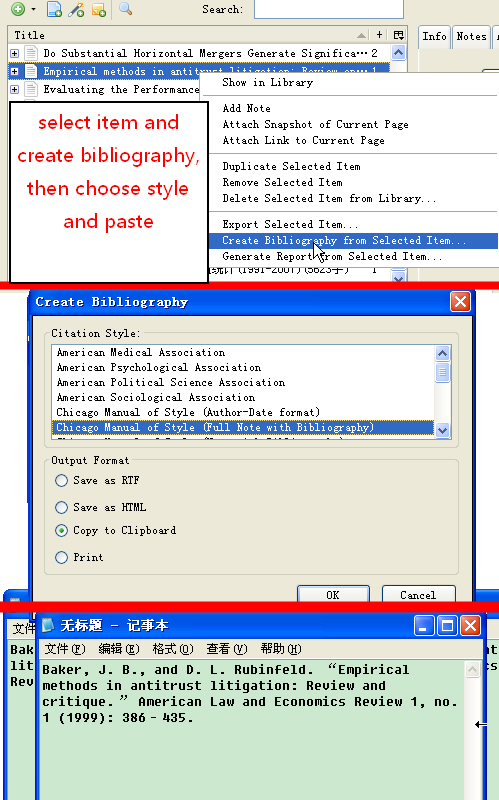
select items or folders and then create bibliography
Or you may select items or folders and then create bibliography, then paste it into Word etc. You can export different kinds of lists. There are already more than 100 journals' formats available.
Moreover, if you are using Latex ( Lyx ), you may simply export the BibTex file. I usually use the WYSIWYM editor software Lyx. It's more easy to import BibTex file by a simple click. Then insert the reference to where you need.
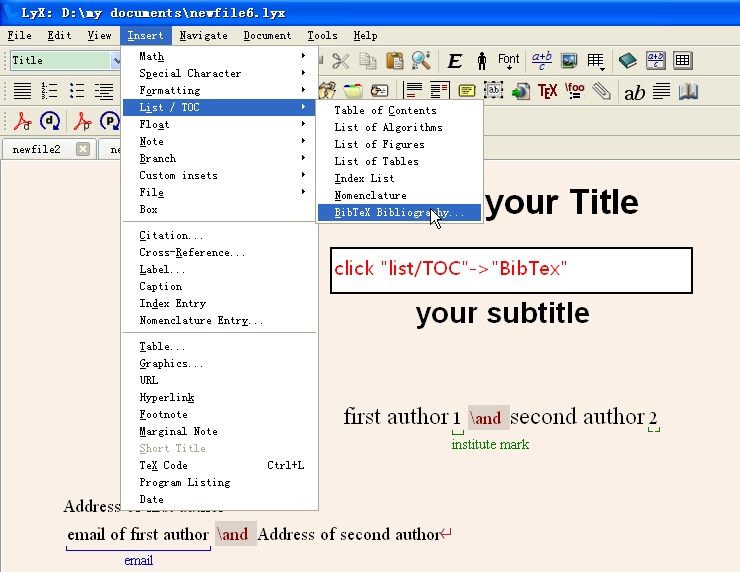
Open Lyx and import BibTex
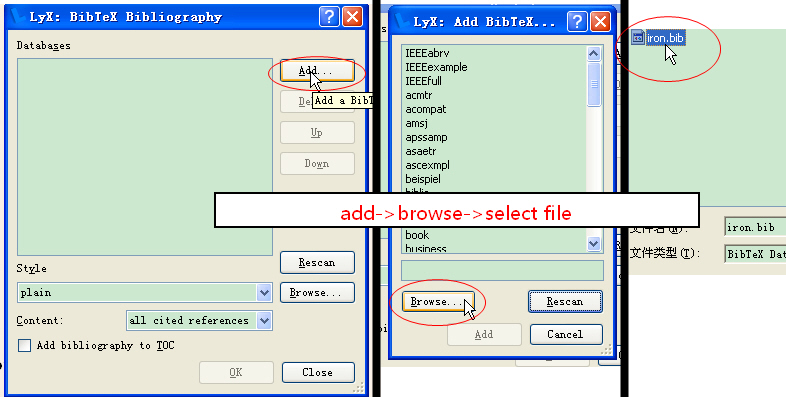
add database
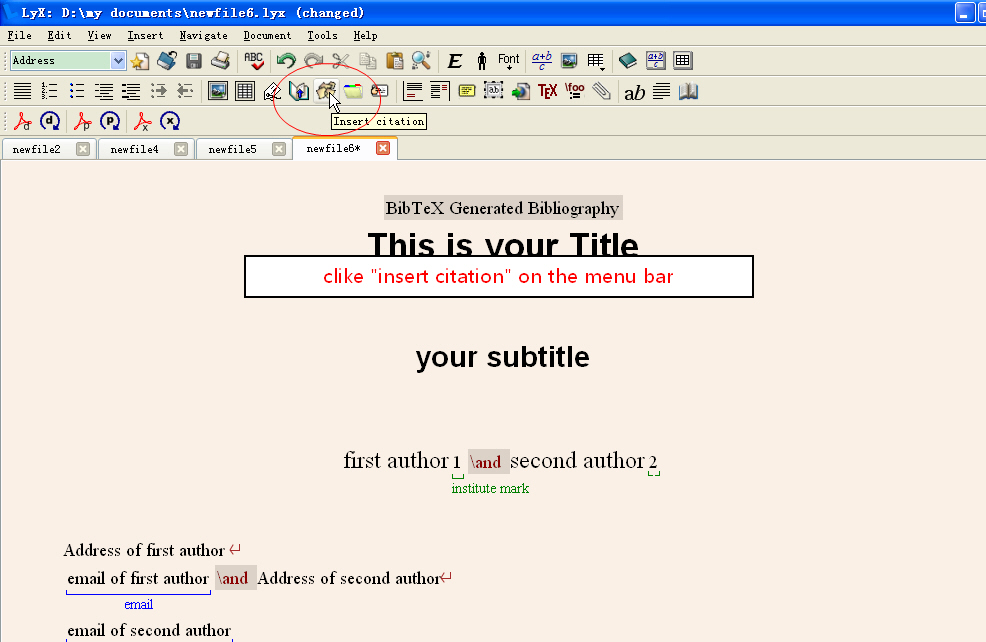
click on "insert citation" button
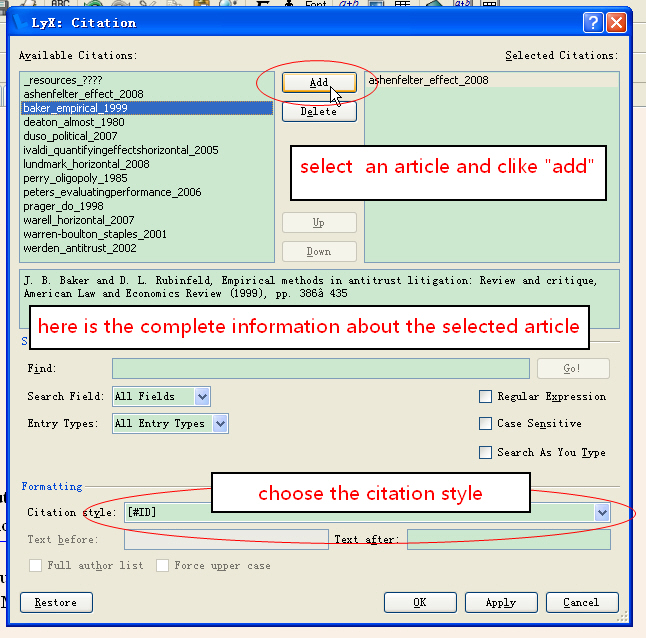
select reference and style
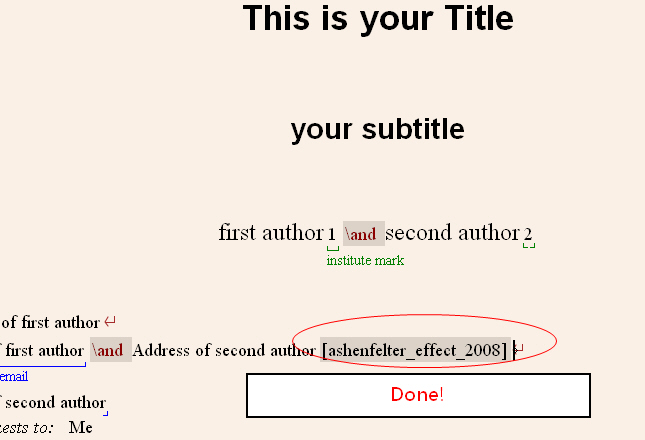
All done! Now you can see it in your paper!
I have saved much time with Zotero and Lyx, so will you.