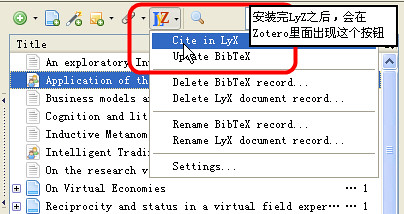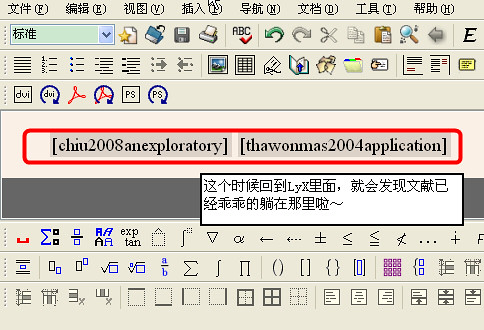Recently I got annoyed by LyX's inconvenient "Export -> PDF(pdflatex)" command. Thus, I decide to modify my toolbar in LyX. Particularly, since I don't need the Update function (not an Adobe Reader user...), so I just removed it as well.
Today's aim: add an export shortcut for the menu File -> Export -> PDF(pdflatex), both keyboard shortcut and a button on the toolbar.
To modify LyX's toolbar, you need to go to its installation folder and find "stdtoolbars.inc". Mine is under the default path: "C:\Program Files\LyX20\Resources\ui". Then please find
Toolbar "view/update" "View/Update"
Item "View" "buffer-view"
Item "Update" "buffer-update"
After this, if you want to keep the Update button, then add this line after it:
Item "Export" "buffer-export pdflatex"
The result is shown like below
Or you can do it like me, just put the Update line into comment, i.e.
Toolbar "view/update" "View/Update"
Item "View" "buffer-view"
#Item "Update" "buffer-update"
Item "Export" "buffer-export pdflatex"
Moreover, if you love keyboard shortcut better than buttons on the toolbar, then please follow a few steps:
- go to "Tools->Preferences->Editing->shorcuts"
- under the "function" column, there is "document and window", then find "buffer-update" and remove it.
- find "buffer-export-custom", modify it to "buffer-export pdflatex" and configure the keyboard shortcuts as "ctrl+shift+R". (If you want to keep the shortcut for update, please choose another keyboard combination as you like)
Now you are able to use the keyboard shortcut for " File -> Export -> PDF(pdflatex)" as well! Enjoy!